VSCode配置Python环境
About 1 min
1. 下载 Python
打开 Python 官网:https://www.python.org/ ,点击 “Download”下载最新 python 版本
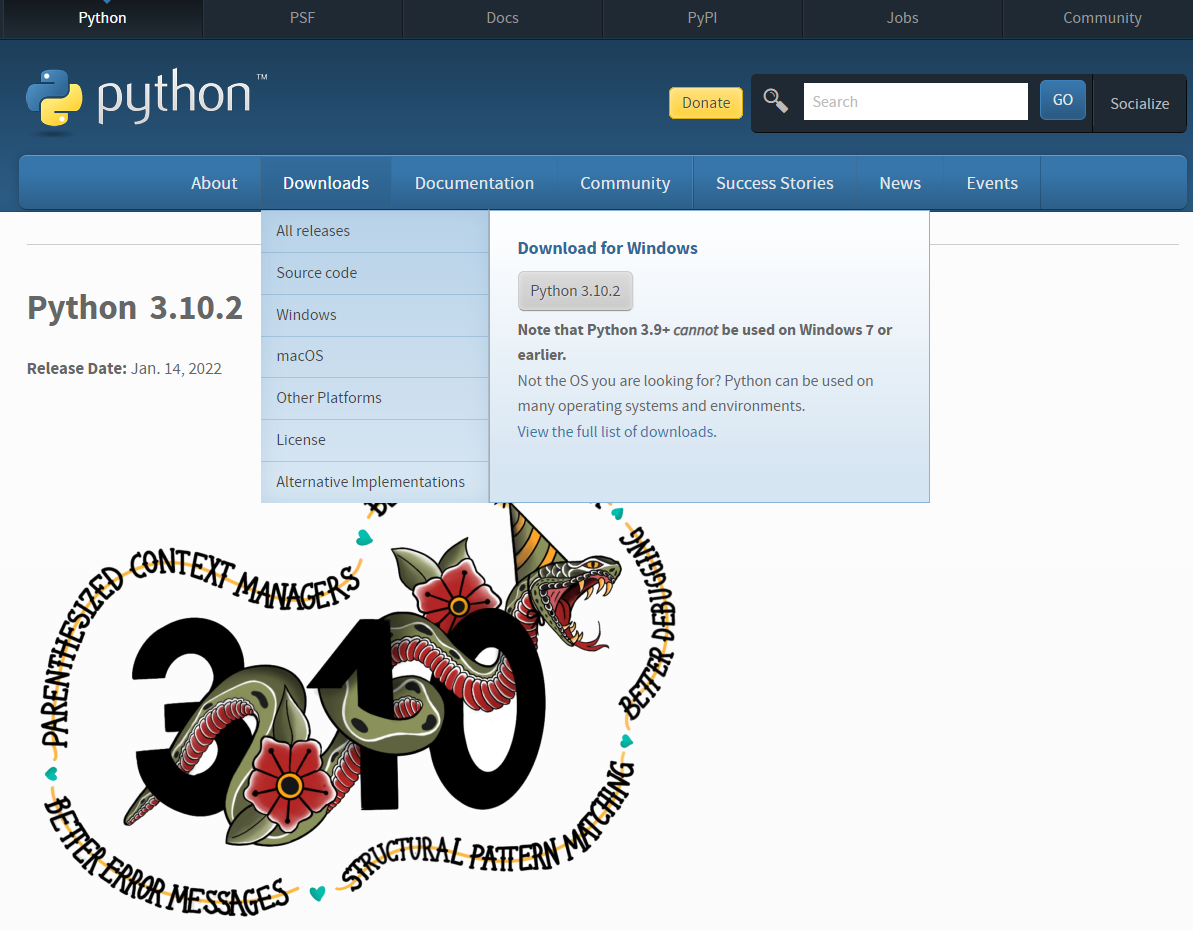
下载完成后自动弹出安装界面,务必先把下方两个对勾打上,把想要安装的文件夹路径复制下来,再点击 “Install Now”安装。
等待 Python 安装完成。
2. 在 VSCode 中安装 Python 插件
点击 VSCode 界面左边的 “扩展”,在扩展搜索框中输入 Python,选中第一个框后点击 “安装”
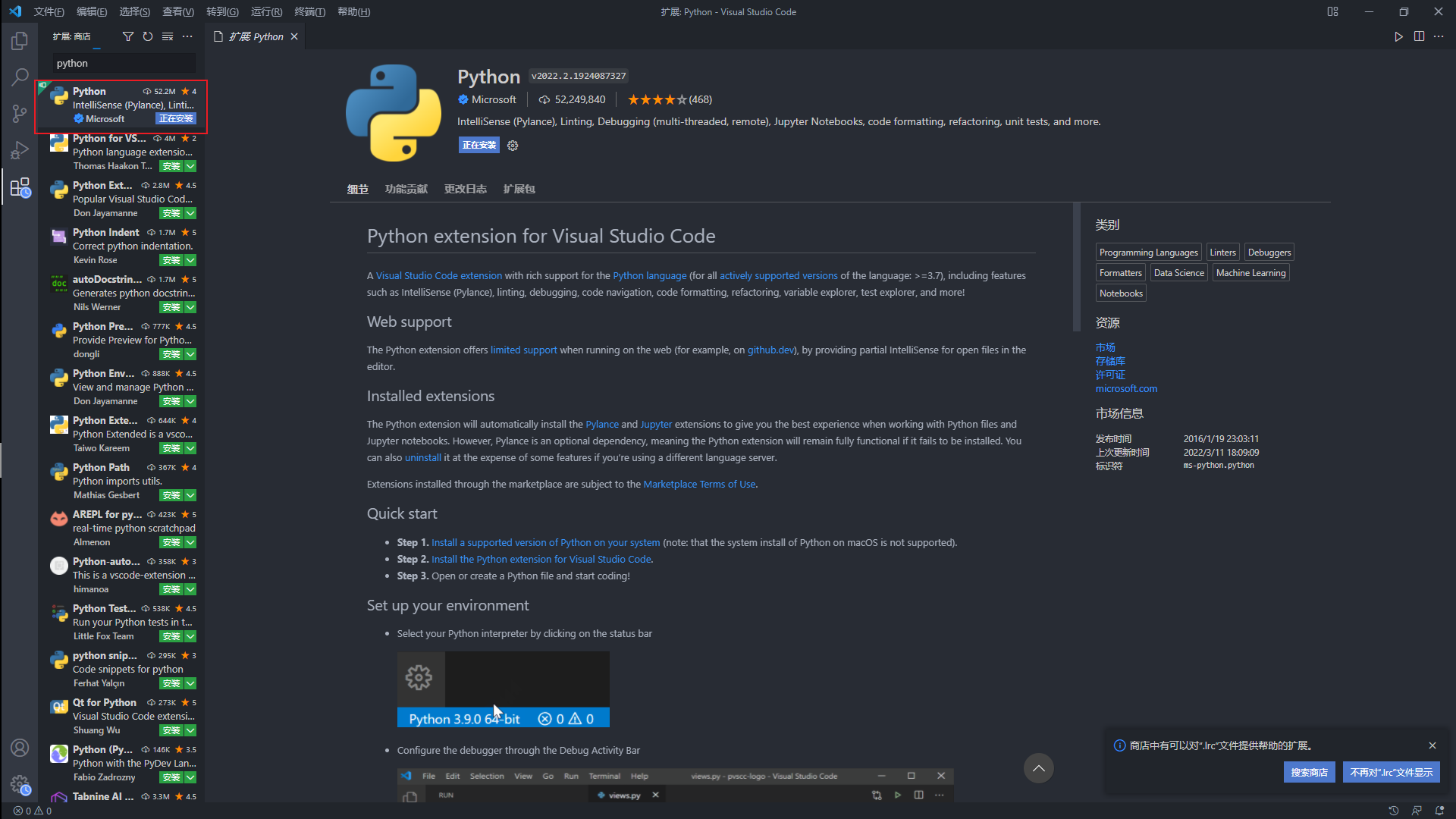
3. 添加环境变量
右键点击 “此电脑”,选择 “属性”,点击 “高级系统设置–环境变量”。在系统变量中找到 “Path”,然后点击 “编辑”
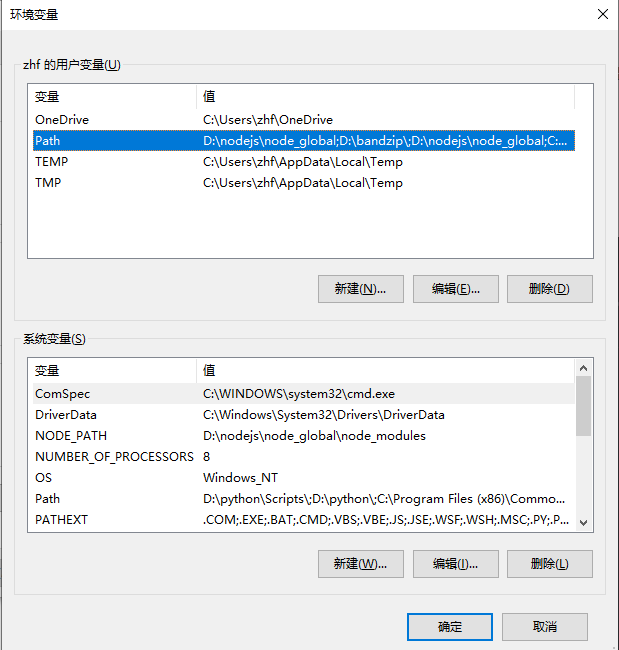
进入后,点击 “新建”,把复制的 python. exe 路径粘贴上去,点击 “确定”就完成了 Python 环境的配置
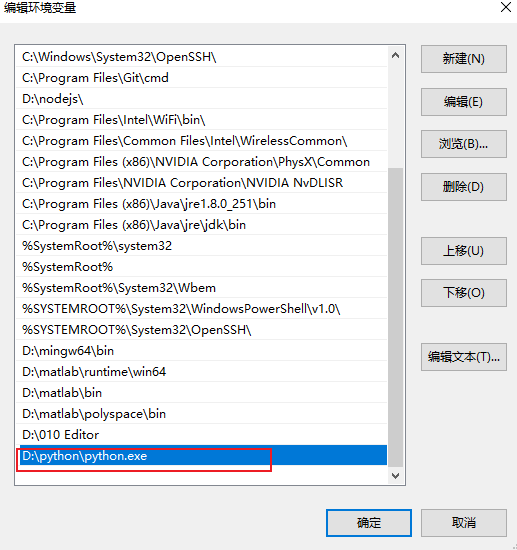
4. 测试 Python
打开 VSCode,点击“新建文件”,并选择保存为 python 类型
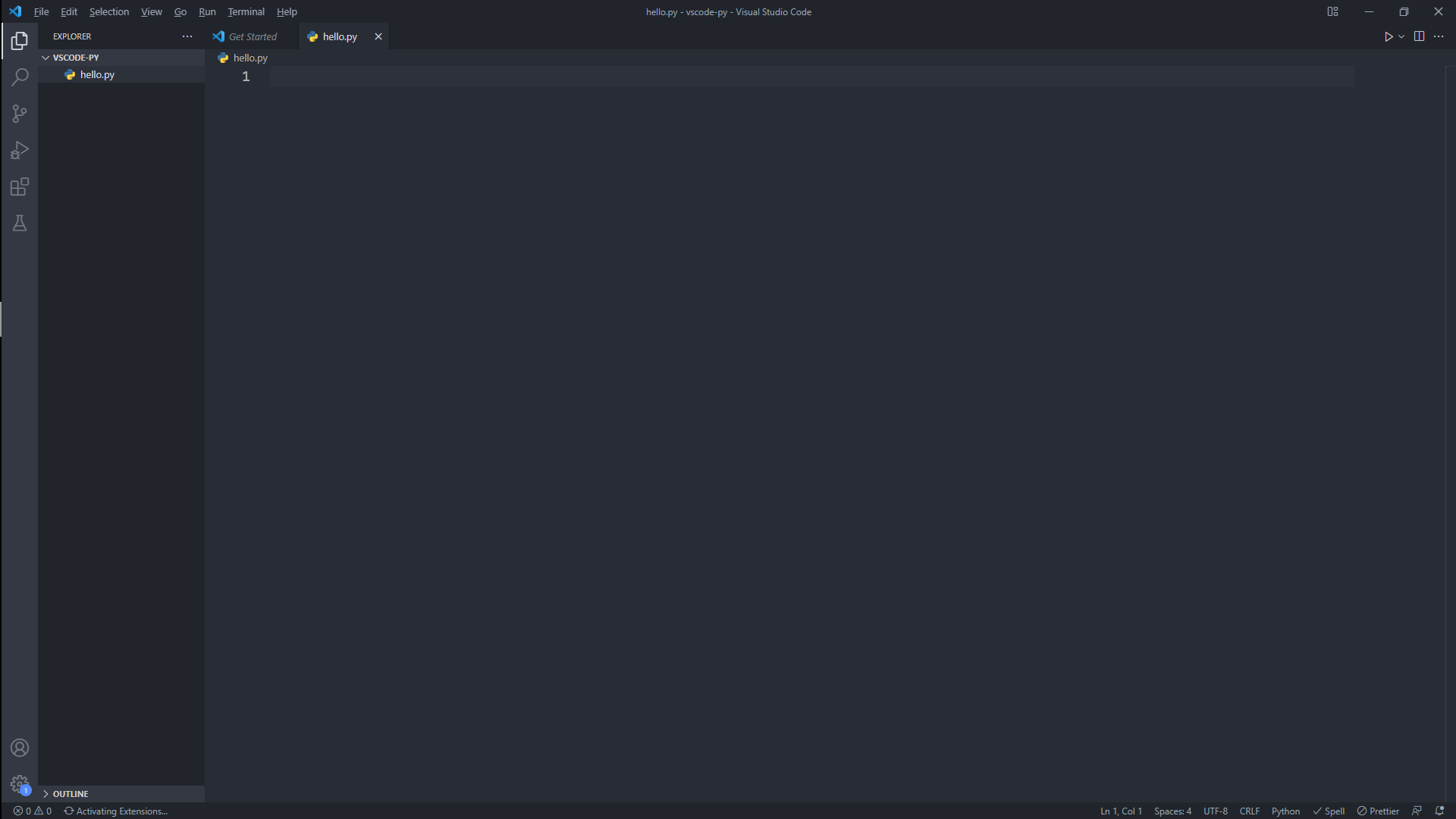
输入 print (“hello!”) 并运行
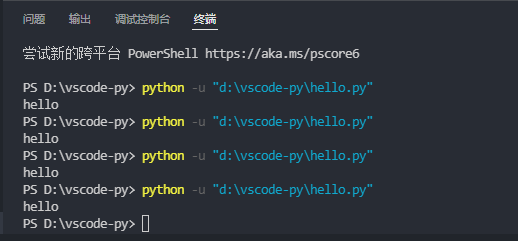
如果终端出现 “hello!”,表示 Python 程序测试正常。
这样就配置成功了
